NAV PAGE: COLOUR BLOCK
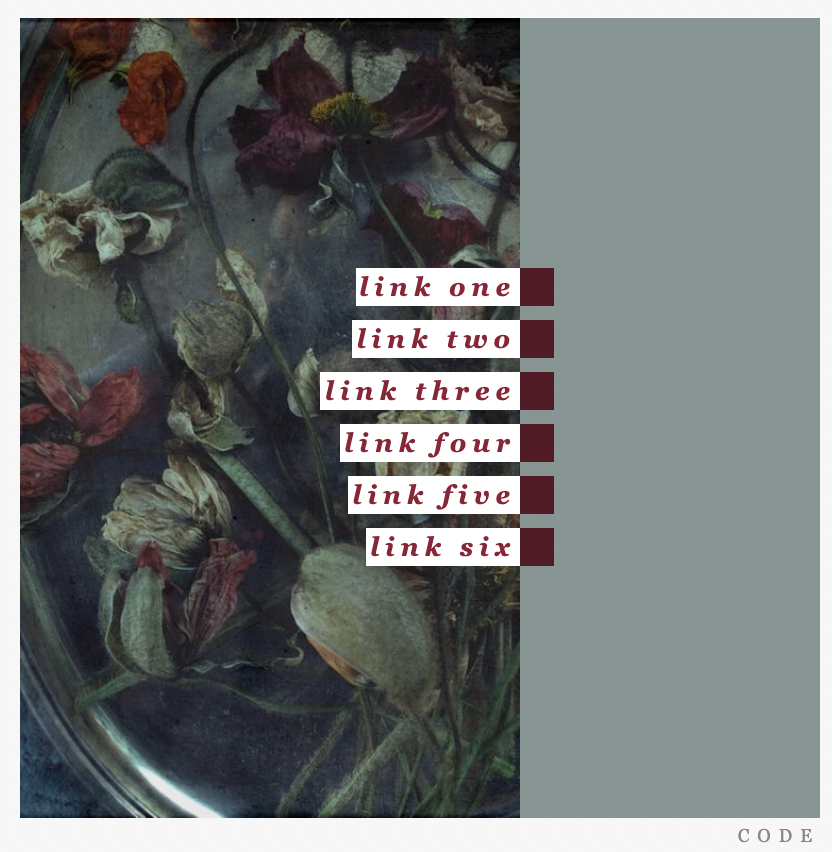
a pretty simple code you can use for journal navigation pages that i originally made for an OC journal and decided to share! here is a live preview with a different colour scheme so you can see how it comes out with different elements. hopefully it's easy enough to customise - you can add/remove as many links as you want and they will stay vertically centred in the box. :^)
i also did a bit of fudging with the actual journal layout (this is the original) on my OC journal so that hovering over the link makes the white space get wider. unfortunately this isn't something you can do within the entry HTML, but if you'd like to know how i did that please let me know and i can help you out!
colors:
box background: #849693
link text: #911c35
link square: #571624
code:
i also did a bit of fudging with the actual journal layout (this is the original) on my OC journal so that hovering over the link makes the white space get wider. unfortunately this isn't something you can do within the entry HTML, but if you'd like to know how i did that please let me know and i can help you out!
colors:
box background: #849693
link text: #911c35
link square: #571624
code:

no subject
no subject
I am having issues with the text colour. These are the colours I have for each link:
LINK
However, the text is somehow not letting go of the original text link colour (#911c35) even though that hex code is nowhere in the code for me (even through CTRL+F) since I replaced it with color: #f1c6c6;.
Any idea how to fix this?
Thanks :)
EDIT: I've tried to view it in different browsers and nada. Entering the page shows no issues though.
no subject
#f1c6c6;and add !important before the colon, so it will look like this:#f1c6c6 !important;! You will need to do this with each individual link.The other slightly more faffy option is to go into your layout HTML, find the
astyling for the whole page, and change the link colour there. This way you can also change the colour the text becomes when you hover over it (that will be undera:hover), but if that doesn't bother you then !important is the best way to go. I hope this makes sense, please let me know if you need any more help!!no subject
You made my day :)
no subject
no subject
no subject
here's what i have so far:
with the live version of my attempt here... thank you for your help!!
no subject
basically you were almost there, it's just that from my (limited, lol) understanding of html, auto margin sort of centres the div by pushing it in equally on both sides based on the width of the display, so if you have the margin set to auto on the right but 40px on the left it's going to be different on every display. i hope this is what you were looking for!!
no subject